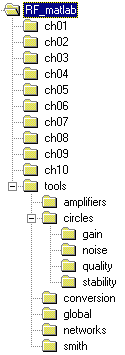Software download page
The intent of the downloadable software is to provide support for the material covered in the textbook. All programs have been developed and tested using Version 5.2 of MATLAB. Although the authors believe that all routines are compatible with earlier releases of MATLAB, this may not be the case.
Software Installation
If you intend to install the software from the CD attached to the back of the textbook, you should do the following:
- Create an empty directory in the desired harddrive location (for example you can create the directory rf_matlab on disk C)
- Copy all files from the CD to the directory created previously.
- Invoke MATLAB.
- At the command prompt in the main MATLAB window, type: cd c:\rf_matlab, (it is assumed that all files from the previous step have been copied to c:\rf_matlab)
- At the MATLAB command line type set_path. This will add all necessary paths to the search tree within MATLAB.
Disregard error message
Name is nonexistent or not a directory: c:\RF_matlab\tools\circles\vswr
This error does not affect the performance of the software. It is the result of a mistake made during the creation of the CD. You can obtain an updated version of the software (which eliminates this error message) by downloading the files from the links above.
- At this point you can run all the programs. However, all path information will be deleted if you exit MATLAB. If you decide to store the path information for future use, continue with the next step.
- In the MATLAB command window go to the file\set path option. This will launch the path browser.
- In the path browser go to the file\save path option shown in the browser window.
At this step all path information is stored and you can begin to run the M-file routines from the command line.
If you copied the software from this website then the installation requires the following steps (here we assume that you copied the entire set of m-files into the file RF_matlab.zip):
- Copy the file RF_matlab.zip to the the desired harddrive location (for example the root directory of drive C)
- Unzip RF_matlab.zip file by making sure that you are restoring the extra folder information. This will create the necessary directory structure as shown in the File Organization section.
- Invoke MATLAB.
- At the command prompt in the main MATLAB window type: cd c:\rf_matlab, (it is assumed that all files have been copied to the disk-drive C)
- At the MATLAB command line, type set_path. This will add all necessary paths to the search tree within MATLAB. If you do not desire to save this information for future use you can stop the installation process now. In this case you will be able to run all programs, but all path information will be deleted after closing MATLAB. If you decide to store the path information for future use, continue with the next step.
- In the MATLAB command window go to the file\set path option. This will launch the path browser.
- In the path browser go to the file\save path option shown in the browser window.
At this step all path information is stored and you can begin to run the M-file routines from the command line.
File Organization
All files are organized in the directory structure shown below. The content of each folder is described in the table.
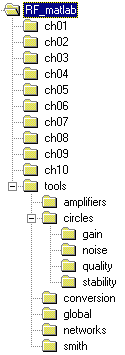 |
Folder name |
Description |
| RF_matlab |
Root directory |
| ch01-ch10 |
Selected examples and m_files for chapters 1 through 10. |
| tools |
Common files for simulations |
| amplifiers |
Programs for computation of stability factor and simultaneous
complex-conjugate matching for the bilateral design |
| circles |
Various circle equations |
| gain |
Constant gain circles |
| noise |
Constant noise circles |
| quality |
Constant Qn circles |
| stability |
Stability circles |
| conversion |
Conversion routines between different two-port network
representations |
| global |
Some useful routines for the computation of the input and
output reflection coefficients, VSWR, etc. |
| networks |
Routines for the definition of matching network circuit
topologies |
| smith |
Programs related to the construction and plotting of various
arcs in the Smith Chart |
Additional information for each of the programs can be obtained by executing the command help program_name, where program_name is the name of the particular m-file. For example, to obtain help about the program smith_chart.m, you execute the command help smith_chart in MATLAB's main window.